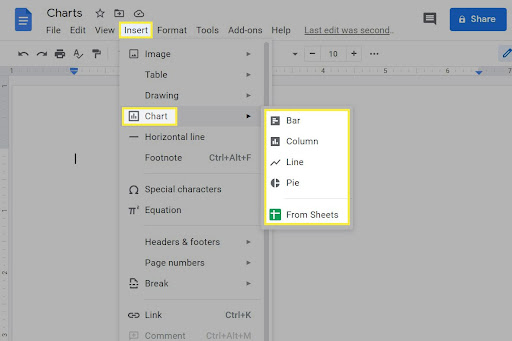The Long-awaited Apple’s New Android App AirTags will Track you Anywhere

After years of rumors and speculation, Apple has unveiled its long-awaited AirTag in April 2021. A small circular tag attaches to items like keys and wallets to allow Bluetooth tracking. Apple has launched the new tracker Detect app for Android phones named AirTags. It will allow you to detect phones to locate AirTags and other Find My devices. You can go through the battery removing from an AirTag. How does Apple Airtags work? Apple has announced six months that it is working on a private new Android app for users. Now Apple has unveiled the new Tracker Detect app that locates unknown AirTags. CNET first spotted this new app that allows owners of the best Android phones to scan for nearby trackers separated from their owners. You can disable the tracking by removing the battery from your AirTag. The app instructs you on how to disable it. If the tracker is in lost mode, you can get the details of the tracker owner by tapping their NFC-enabled phone, and it will sho