How to Insert Images, Tables, Charts, and More into Google Docs
Google offers many apps and services, and Google Docs is one of them. Google Docs is an easy online word processing program used by millions of users worldwide. Earlier it was not easy to insert images, tables, and charts into your Google Docs. But now, it has become easier to insert images, tables, charts, and more into Google Docs.
Google Docs allows you to insert anything you want with @ key in your document. When you hit @ key, you get the list of all insertable items such as different types of lists, footnotes, images, and tables. You can also add more items from your Google Drive from Google Calendar. So, without any further ado, let’s start the steps involved while inserting the items into your Google Docs.
Steps to insert images in Google Docs
- Click on @-Menu and then choose the Image option.
- Next, you need to select the source to which you want to upload the image.
- Next, you navigate and select the image’s location and click the Insert option.
- Now you need to insert it into your document.
How to insert tables in your Google Docs
- Go to @-menu and choose the Table Option there.
- You get a presentation of the pop-out grid of cells.
- Highlight the cells to get the size you want. Here you can have a maximum of 10 rows and columns each.
- Once you specify the size of the table, the same table will be inserted into your document.
How to easily insert a chart in Your Google Docs
- In Google Docs, hit the @-menu and choose the Chart option.
- Select the type of chart to insert in your Google Docs. The different chart options are bar chart, Column Chart, Line chart, pie chart, etc.
- After you have added the chart, click on it to access on the top right corner to access the chart options menu.
- You can access chart values in Google sheets from the chart options menu.
As we mentioned above, you can insert an item by hitting the @-menu option in your Google Docs. When you hit the @-menu, you get a list of items to be inserted, and you can select the item you want to insert. You can also view or edit the user’s email address to access the document. Google Docs has made it easy to insert the options as mentioned above. You can also insert the items mentioned above by clicking on the Insert option in Google Docs. But it is quite easy to get the list of insertable items by hitting the @-menu. You can access the list of insertable items by pressing Shift+@ keys on your keyboard. When you get the pop-up list, you can select the items to be inserted. Scroll down to get the different items you can insert.
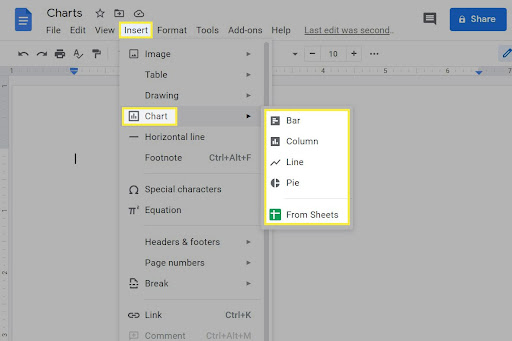


Comments
Post a Comment